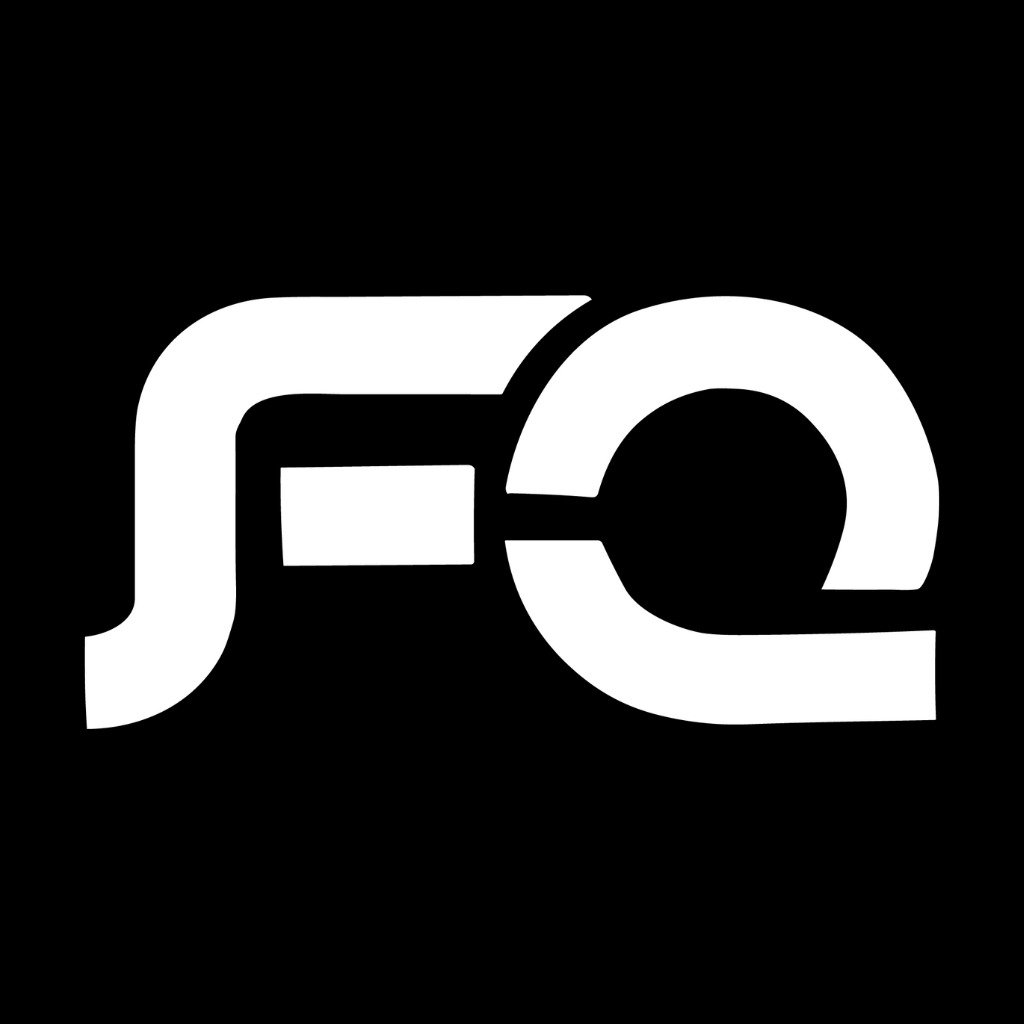Define the printer on the computer from the system settings
Printer identification via Windows 10
The following steps explain how to add and define a new printer on your Windows 10 computer: [1] Verify that the printer is connected to your computer. Verify that the printer to be defined on the device is turned on. Click on the Start button on the device keyboard. Click on the Settings option that appears on a cog-shaped circle icon in the start menu that appears on the screen. Click on the Devices option. Click on Printers & scanners. Click on Add a printer or scanner. Wait for Windows 10 to recognize the printer connected to the device, then click on the name of the printer, then follow the instructions on the screen to complete the identification process on the computer. Click on the option The printer that I want isn't listed if the device does not automatically recognize the printer connected to it. Clicking on the option to add a local printer or network printer with manual settings (Add a local printer or network printer with manual settings).[2] Choose the type of port that the printer is connected to the computer, then click the Next button.[2] Choose the type of printer to be defined on the device through the window that appears on the computer screen, then click on the Next button.[2]
Define the printer via the Mac system
The following steps show how to add and configure a new printer on a computer running macOS: Connect the printer to your Mac using a USB connection, then verify that the printer is turned on. Click on the System Preferences option, which can be accessed through the Apple Menu. Choose the Printers & Scanners option. Click on the plus (+) symbol shown on the screen; This is if the printer is not recognized automatically by the device. Click on the default option that appears in the Add window. Choose the name of the printer connected to the device, then press the Add button, as the device will automatically search for any existing drivers for the printer, and you can click on the option (Choose a driver) to locate the profile through the device. Click on the drop-down list that appears titled Use, then choose the Select Software option. Choose the profile of the printer to be added. If this is not possible, you can choose the Generic driver option. Click on the OK button, then click on the Add button.